Horosoft Professional 5.0 Backup Steps:
To back up your horoscopes in Horosoft Professional 5.0, follow these steps:
Open Drive C: Open the File Explorer (also known as My Computer or This PC) and navigate to the C drive.
Access HOROSOFT_PRO5.0 Folder: Locate and open the "HOROSOFT_PRO5.0" folder on the C drive.
Navigate to User_Files: Inside the "HOROSOFT_PRO5.0" folder, find the "User_Files" folder and enter it.
Copy UserData5 File: Locate the file named "UserData5" within the "User_Files" folder. Copy this file to your preferred storage, such as a pendrive or external drive.
Restore Backup: When needed, copy the backed-up "UserData5" file from your pendrive or storage back to the "User_Files" folder in the "HOROSOFT_PRO5.0" folder on the C drive.
Horosoft Professional 4.0 Backup Steps:
For Horosoft Professional 4.0, the process is similar:
Open Drive C: Navigate to the C drive using the File Explorer.
Access HOROSOFT_PRO4.0 Folder: Open the "HOROSOFT_PRO4.0" folder located on the C drive.
Navigate to User_Files: Within the "HOROSOFT_PRO4.0" folder, locate and enter the "User_Files" directory.
Copy User_data4 File: Find the "User_data4" file inside the "User_Files" folder. Copy this file to your chosen storage device.
Restore Backup: When necessary, copy the backed-up "User_data4" file from your storage back to the "User_Files" folder in the "HOROSOFT_PRO4.0" folder on the C drive.
Taking regular backups of your horoscopes is a wise practice to ensure the safety and availability of your data.
If you encounter the "Security lock not found" error, please follow these steps:
Solution 1: Reinstall the Rainbow USB Drivers
Following these steps should likely resolve the issue and allow the software to run properly. However, if the error persists, there might be an underlying issue with your system that requires further attention.
Solution 2: Reinstall the Software
If you continue to experience the same error even after following the above steps, it might indicate an issue specific to your system. In that case, we recommend trying to run the software on a different system to isolate the problem.
While we currently do not offer a trial version of Horosoft Professional 5.0, we have an alternative way for you to get a comprehensive understanding of the software's features and functionalities. We invite you to visit our official YouTube channel at https://youtube.com/c/horosoftsoftware. On our channel, you'll find a collection of informative videos that provide insights into how Horosoft works, its key features, and how it can be beneficial for your needs.
These videos have been created to give you a clear picture of what Horosoft has to offer. We believe that watching these videos will help you make an informed decision about whether Horosoft aligns with your requirements.
Should you have any specific questions or need further assistance, please do not hesitate to reach out to our dedicated support team at sales@horosoft.net . We're here to assist you at every step of the way.
(Only Compatible with Windows 7, Windows 8, Windows 8.1, Windows 10, Windows 11 Both 32 & 64 Bit, Windows ARM Architecture (Digital license only)).
DOES NOT RUN / NOT Compatible with Apple Mac, Virtual Machine, Windows ARM Architecture.
RAM: 2GB or higher
Disk Space: Minimum 1GB for installation
We now only sell Dongle-Less (Digital) Version. The Software license will be delivered digitally via email within 4 business days.
To access the software, you will need to download it directly from our official website. Once downloaded and installed on your computer, the software will be ready to use.
For Dongle Version: We provide a USB Dongle License device that is shipped when you purchase the software. This USB Dongle License device is an essential component for running the software.
The USB Dongle License device serves as a hardware key that enables you to activate and operate the software. It enhances security and ensures that you have authorized access to the software's features. Please ensure that you keep the USB Dongle License device in a safe place, as it's an integral part of your software usage experience.You can not use the software without USB license key.
For Dongle-Less (Digital Version): The Software license is digitally bound to your email ID and a specific computer system.
We take the reliability and stability of our software, Horosoft Professional 5.0, very seriously. Our team has worked diligently to ensure that the software is robust and stable for your use. However, we understand that unforeseen issues may arise.
For any reported bugs, our goal is to address and resolve them as swiftly as possible. We have implemented a streamlined process to ensure efficient bug resolution. We try to respond to bug reports or support issues within 24 - 48 hours. Rest assured, your concerns are our priority, and we will keep you updated throughout the resolution process.
As mentioned, our software is designed with stability in mind. In the event that a bug is identified, our developers work promptly to develop a fix. Many bugs can be resolved through automatic updates, which are designed to seamlessly integrate into the software. This ensures that you continue to experience the highest level of performance without any disruption.
Our dedicated customer support team is here to assist you throughout this process. Should you encounter any issues or have questions, you can contact us at support@horosoft.net . We value your experience with Horosoft and are committed to providing the best possible support to ensure your satisfaction.
An active internet connection is required for activation and periodic license verification.
Automatic Updates: To keep your software up to date with the latest features, improvements, and bug fixes, we provide automatic updates. These updates are delivered seamlessly through the internet, ensuring that you always have access to the most current version of the software.
You can check the license key policy here: Link
We do store horoscope data on our server, but it is important to note that the horoscopes uploaded are intended solely for online viewing via mobile devices. We do not provide a feature to restore horoscope data online from our server, nor do we have a mechanism to sync horoscopes for backup purposes. Users are encouraged to perform manual backups of their horoscope data, as our server is not designed to serve as a backup platform.
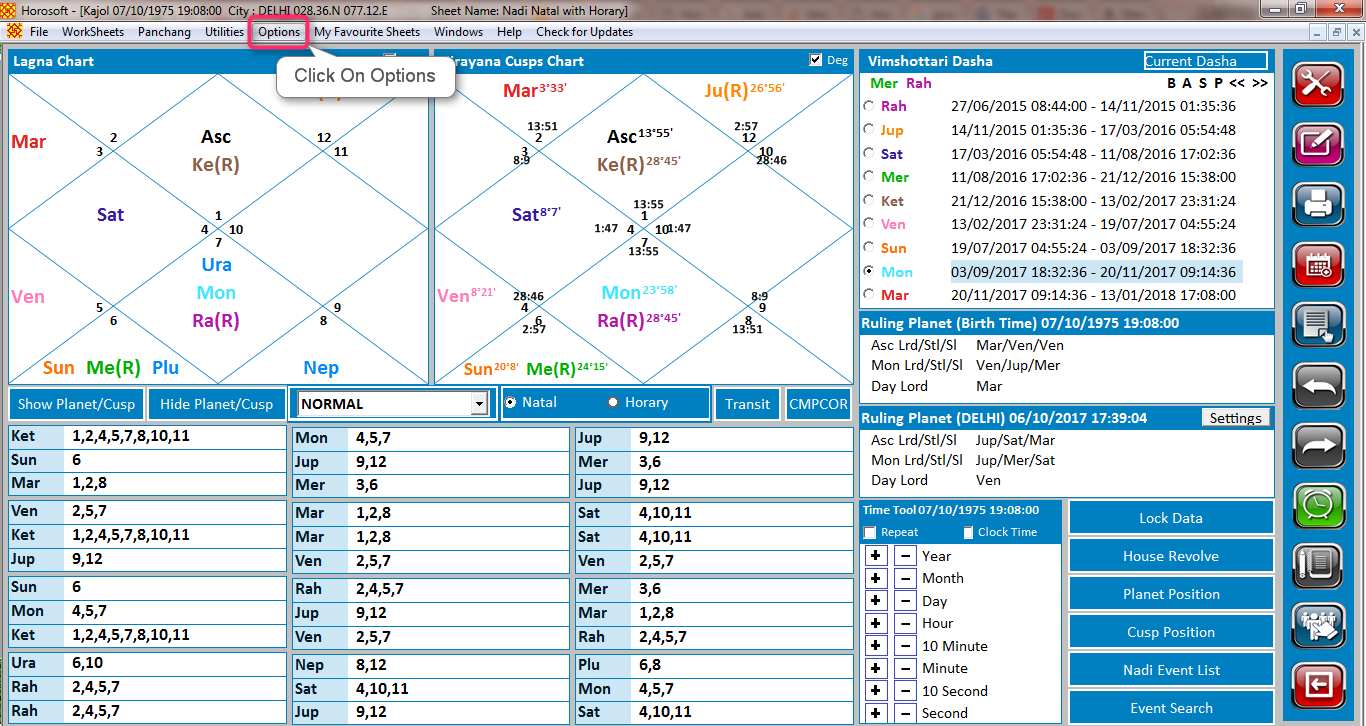
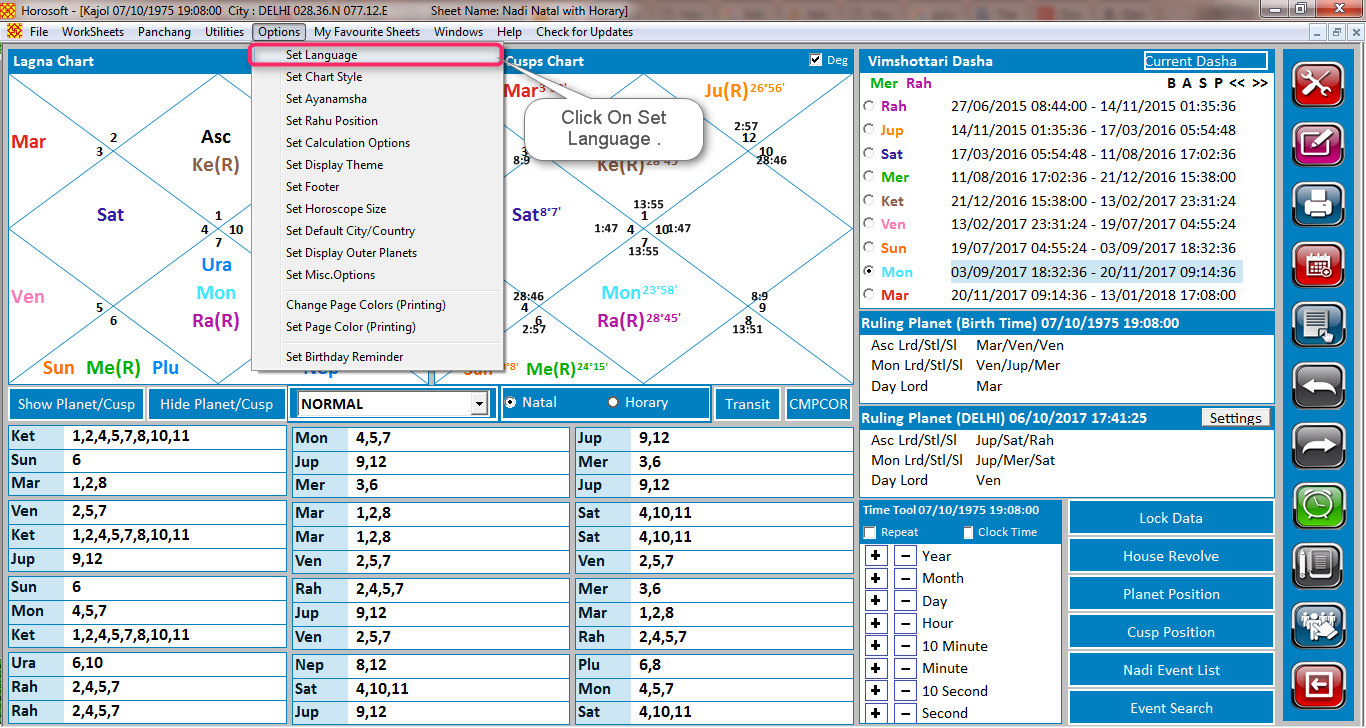
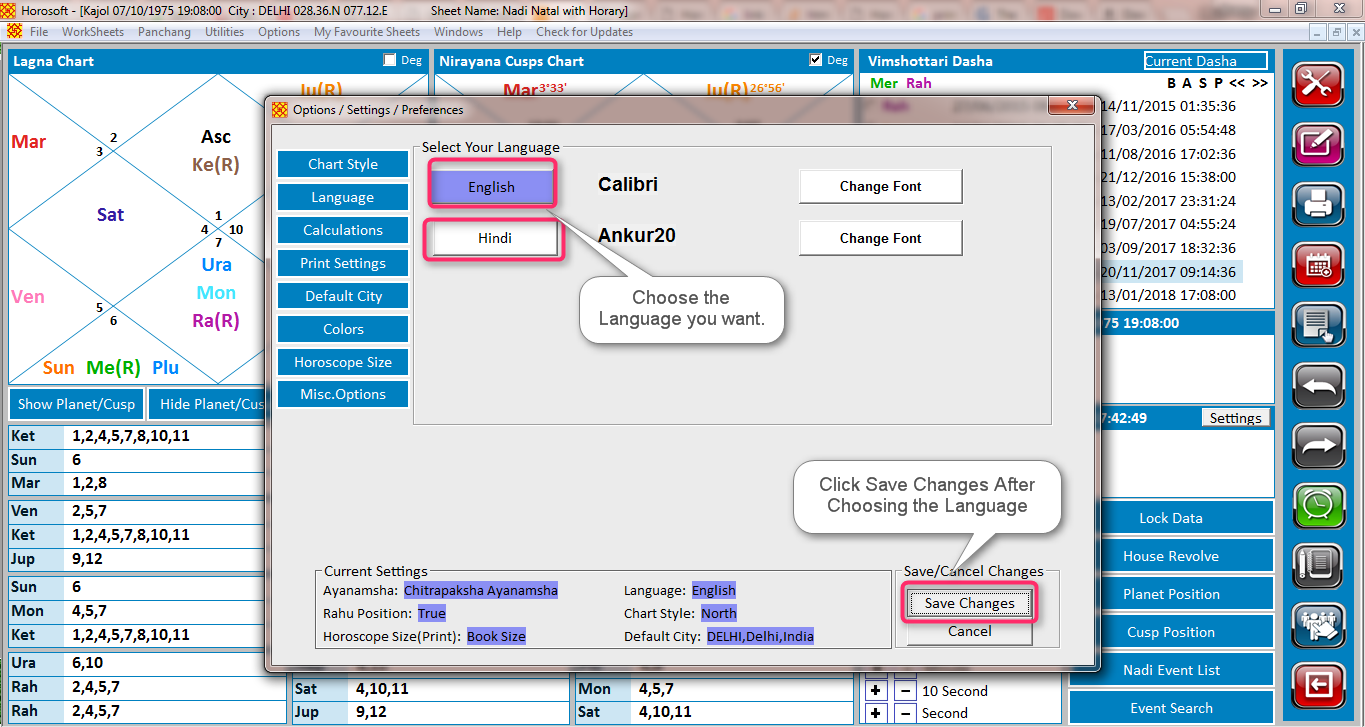
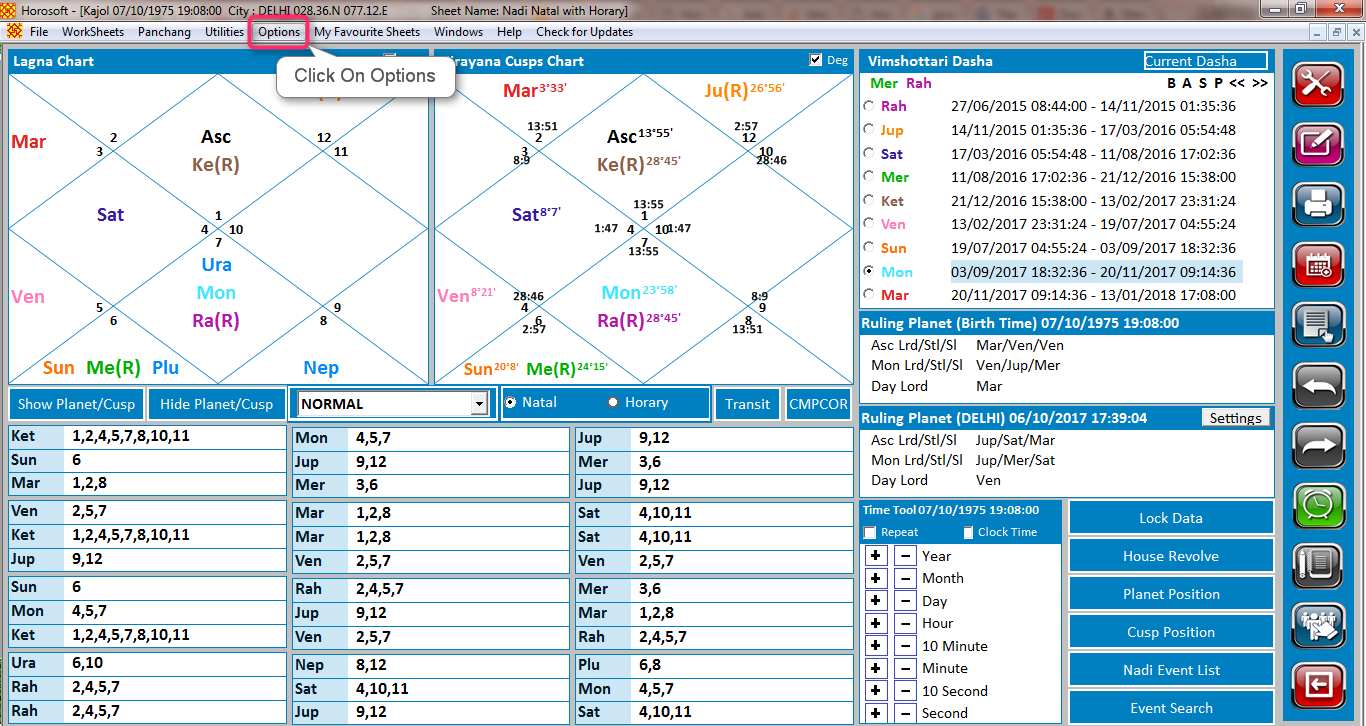
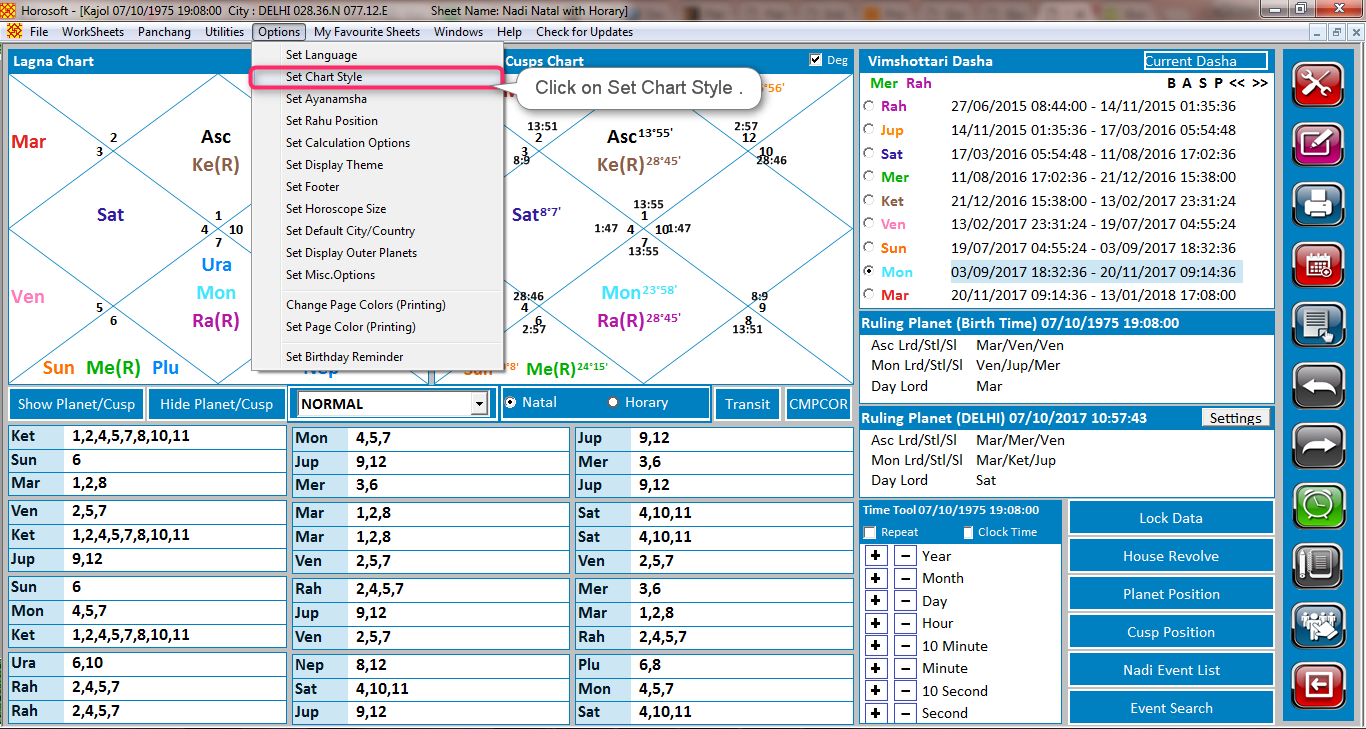
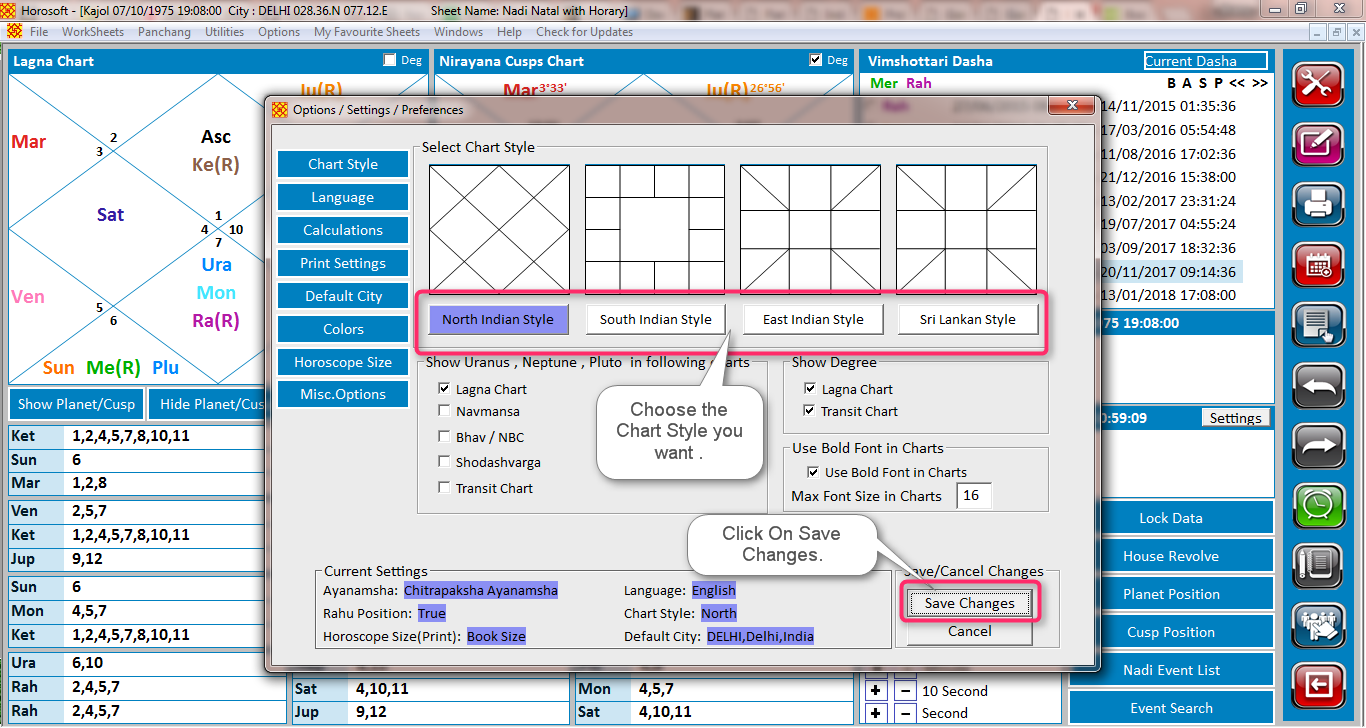
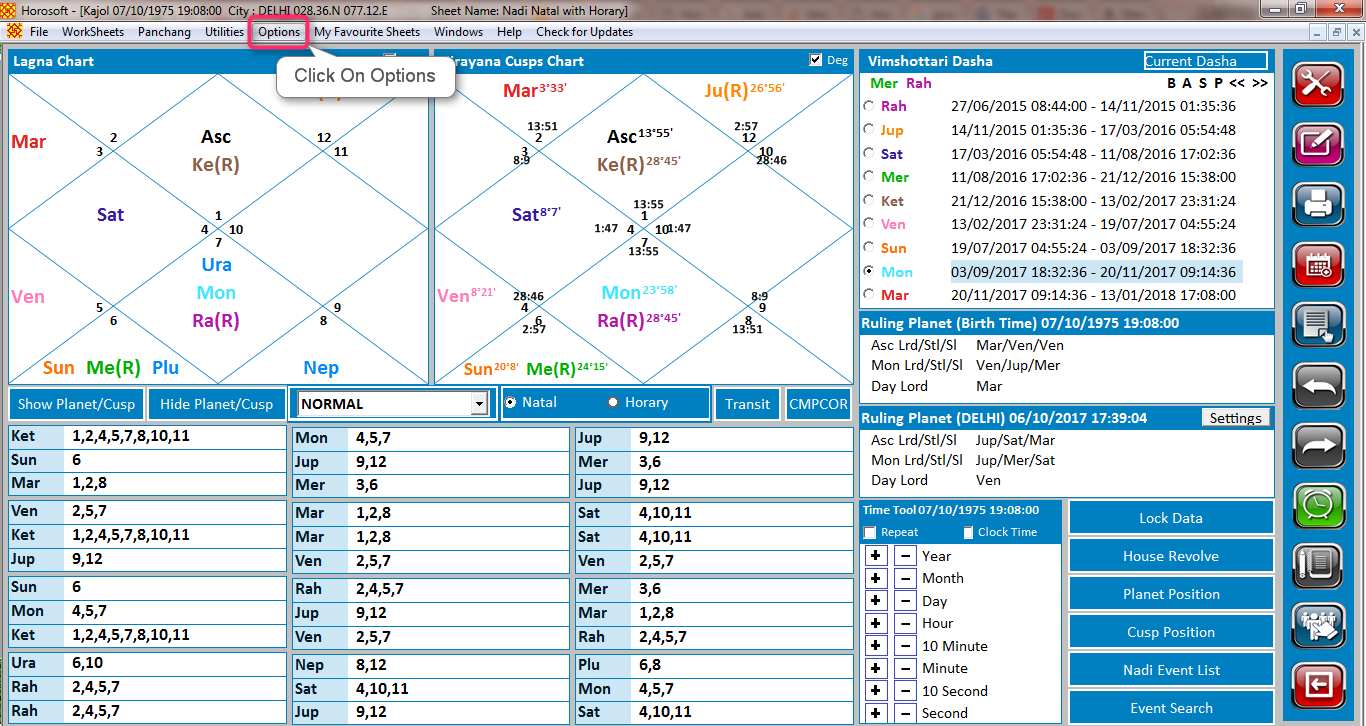
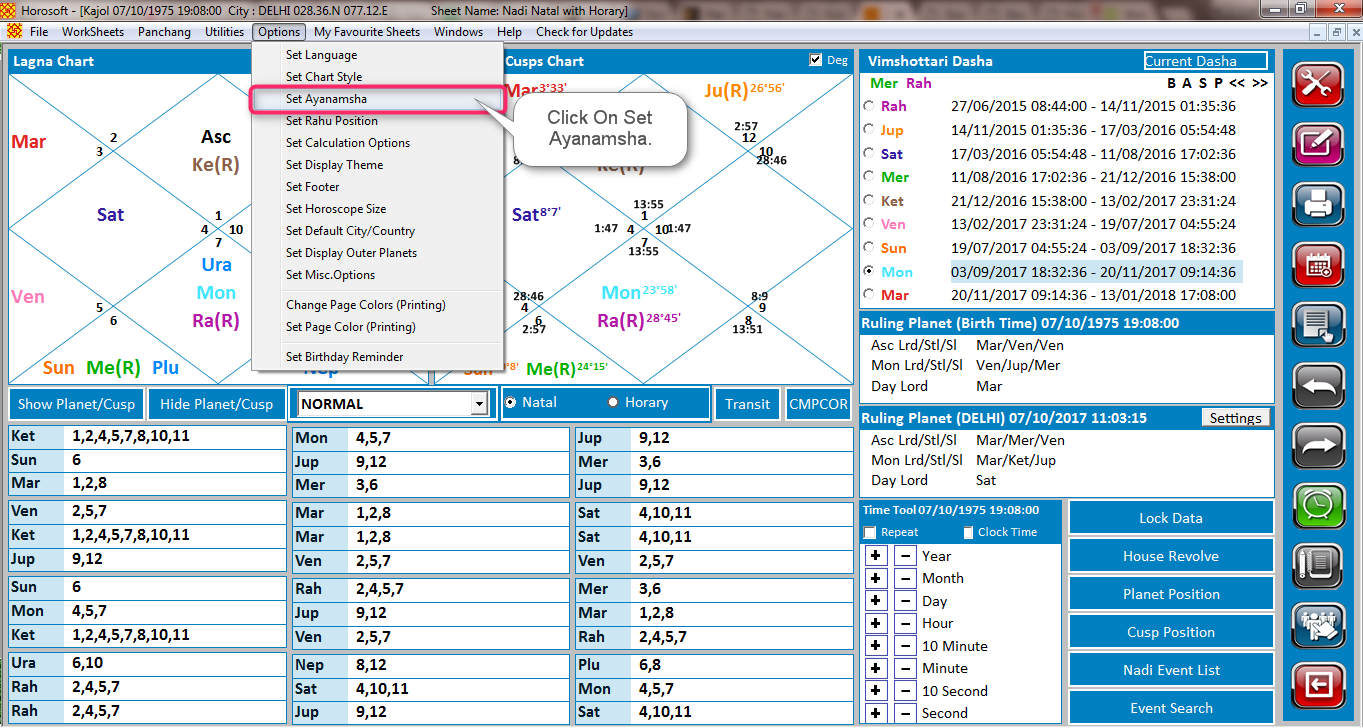
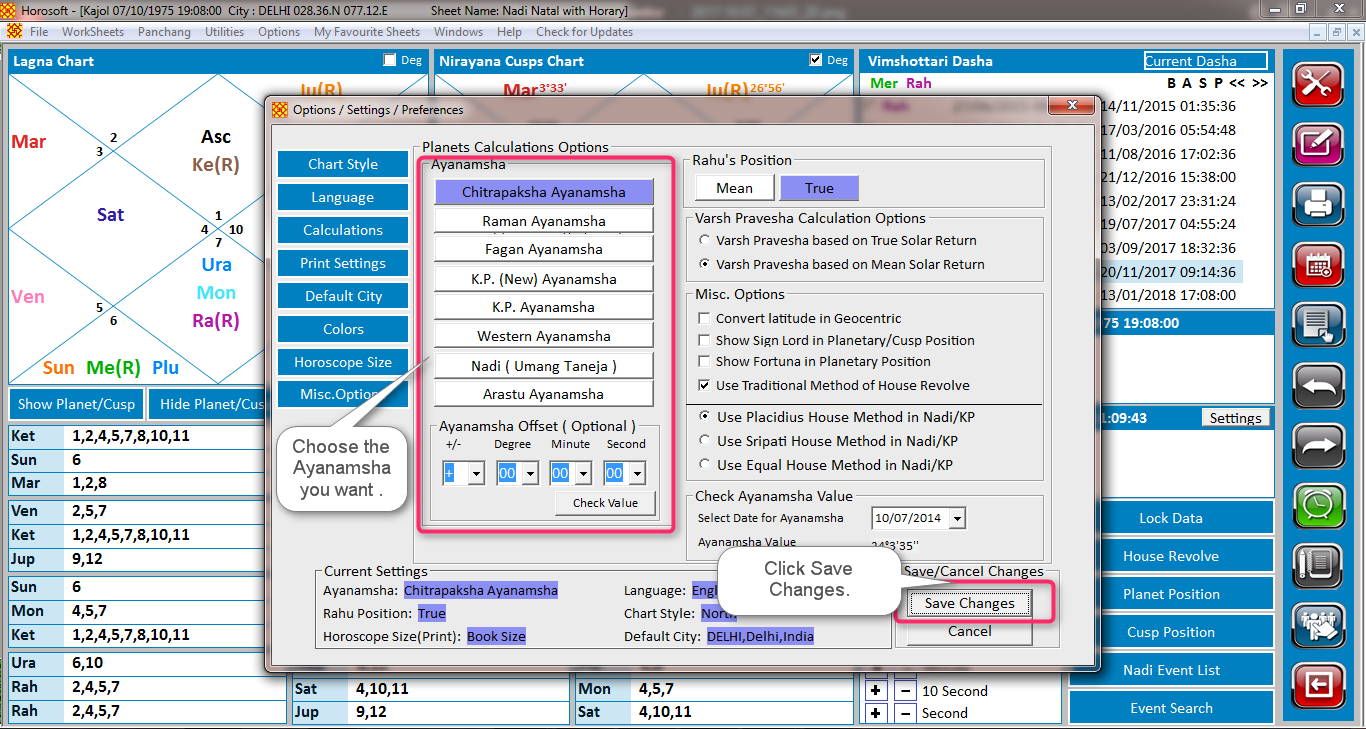
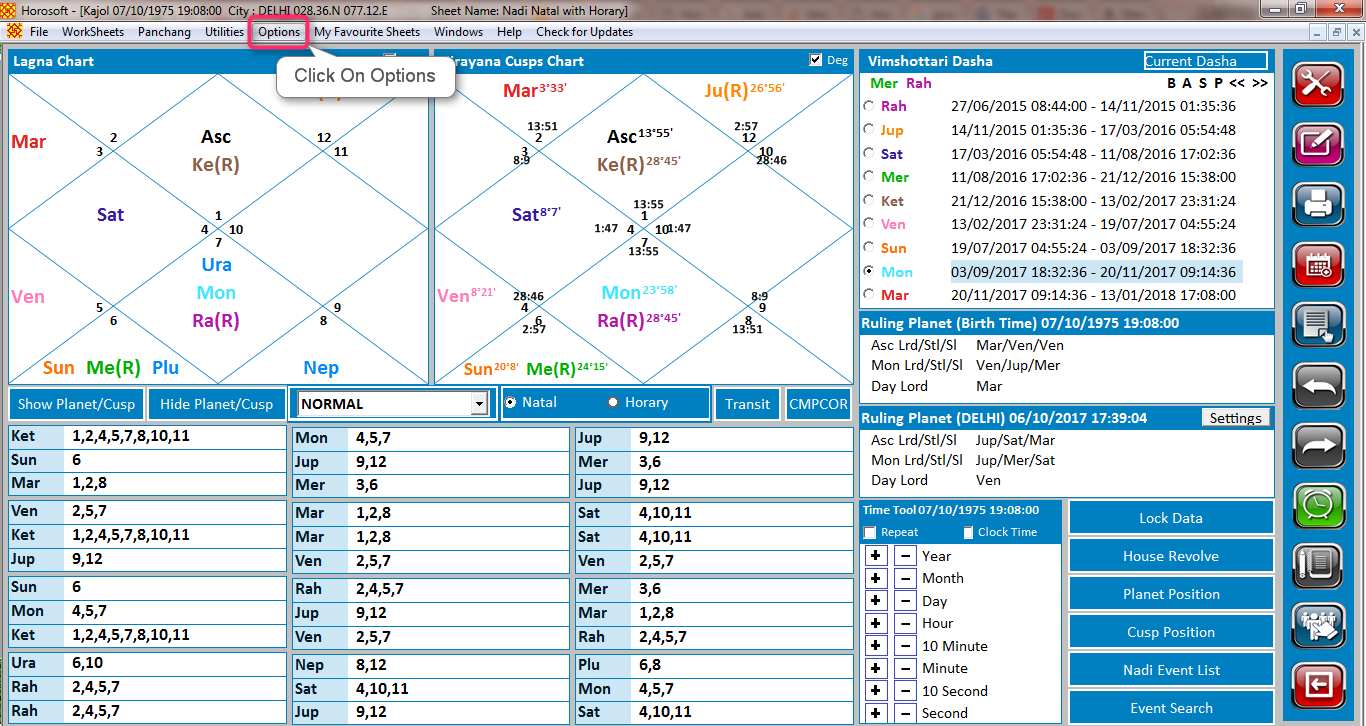
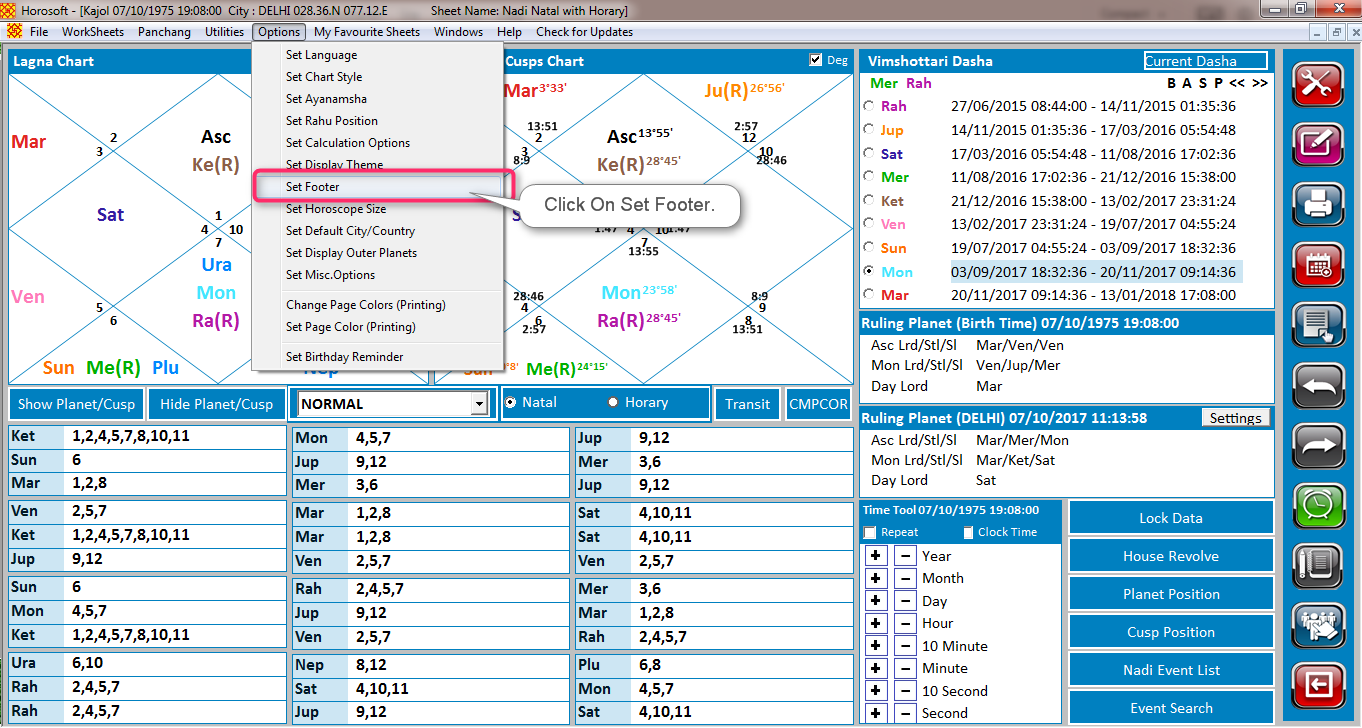
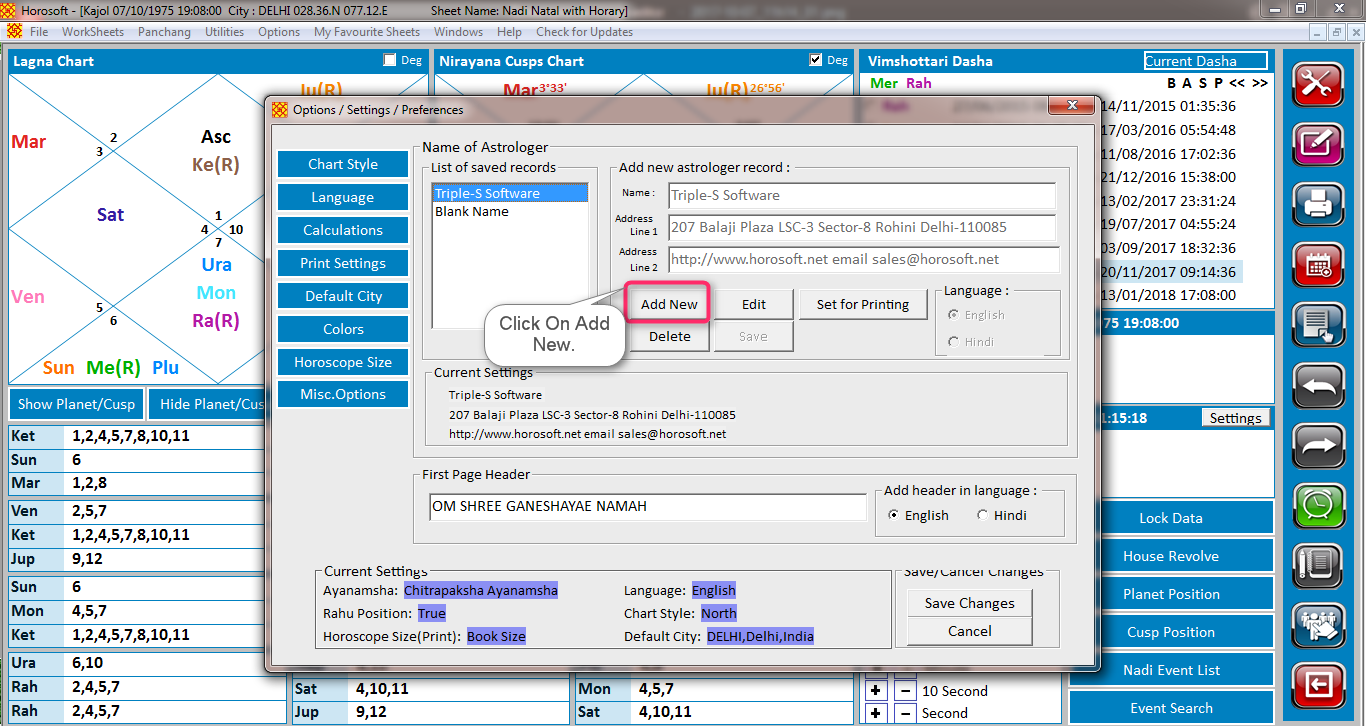 3. Enter the Details and click on Save .
3. Enter the Details and click on Save . 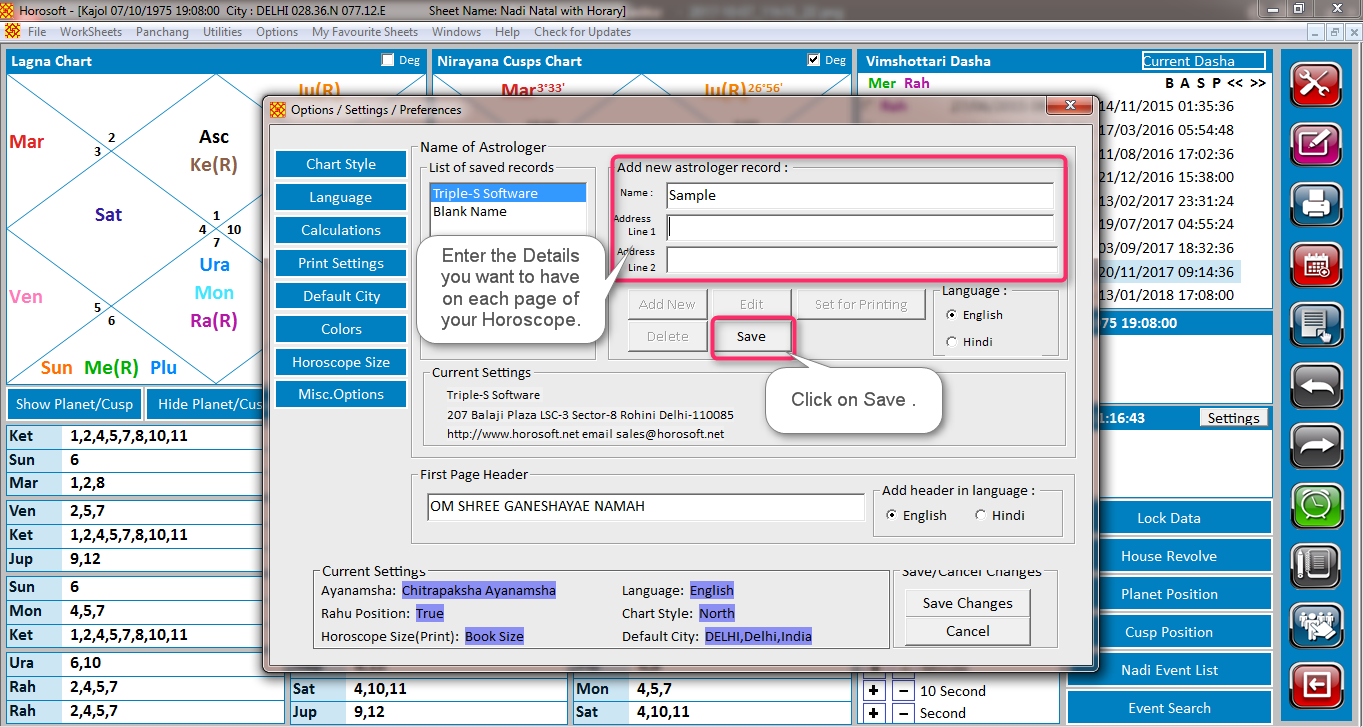 3. Choose your footer and click on Set for Printing .
3. Choose your footer and click on Set for Printing . 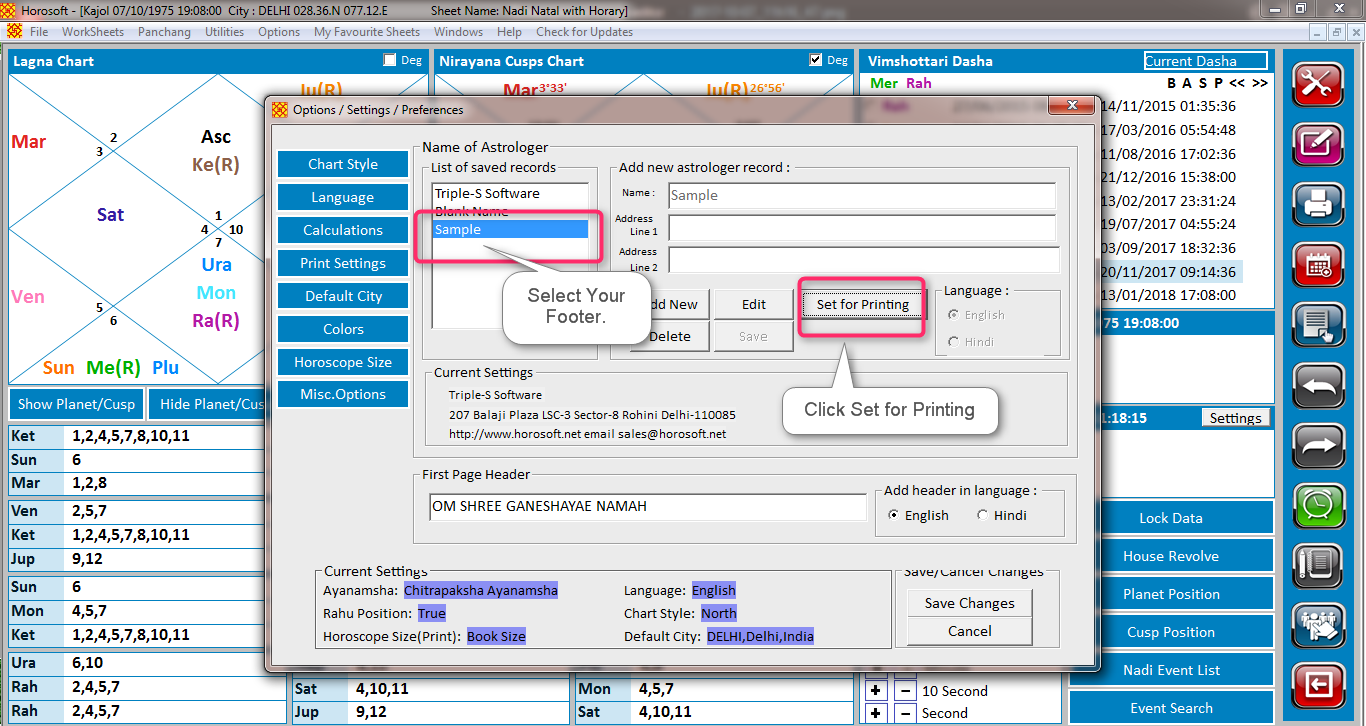
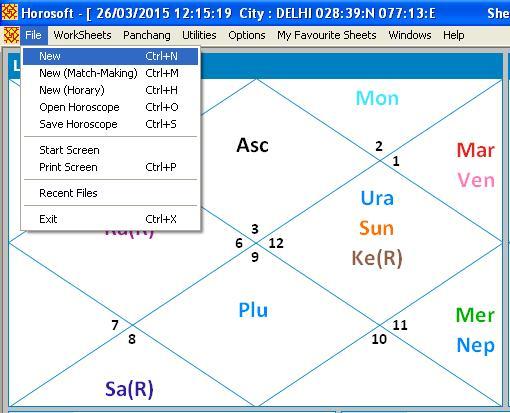
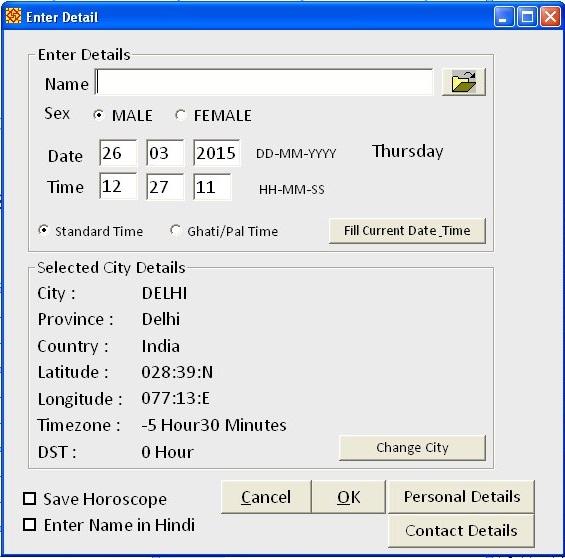
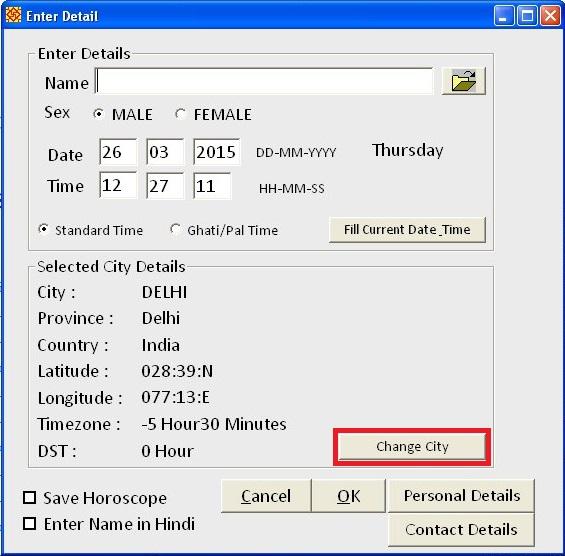
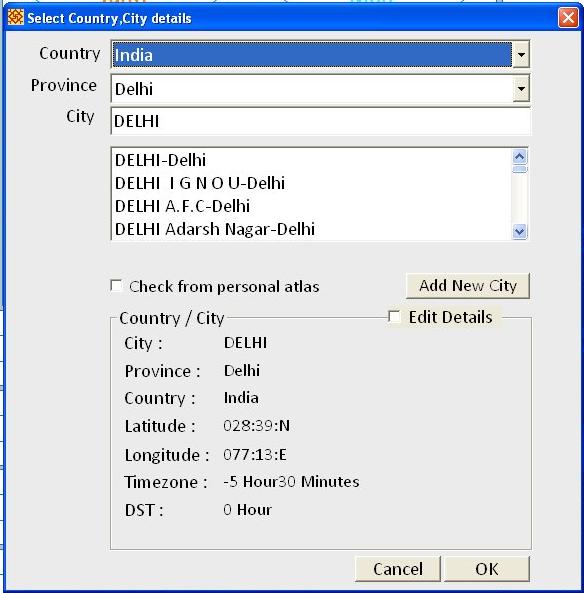
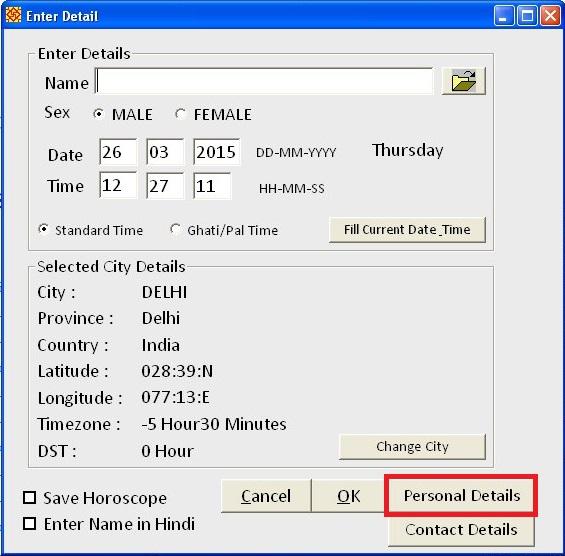
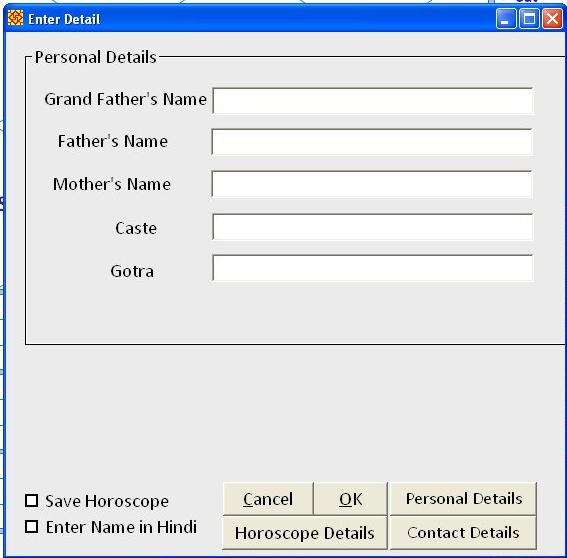
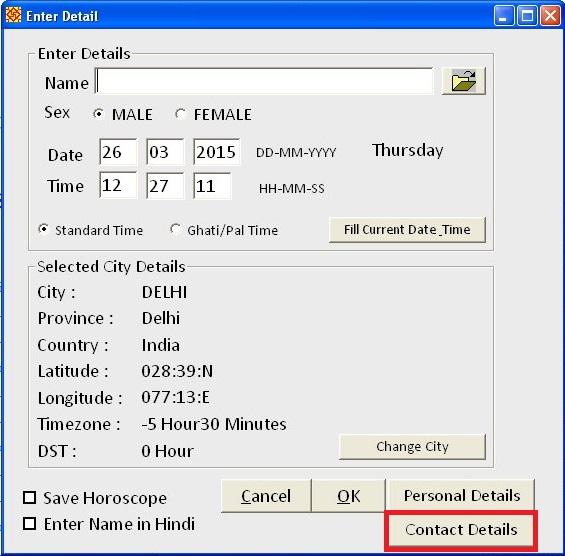
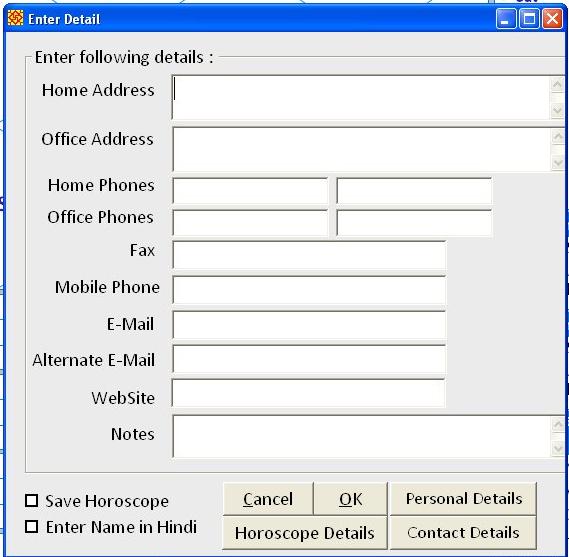
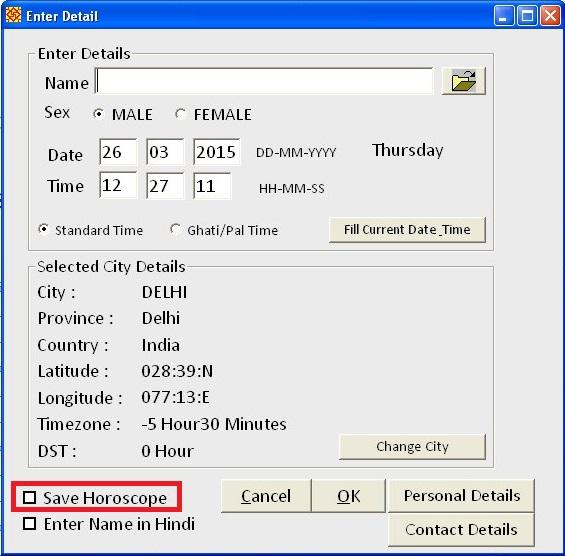
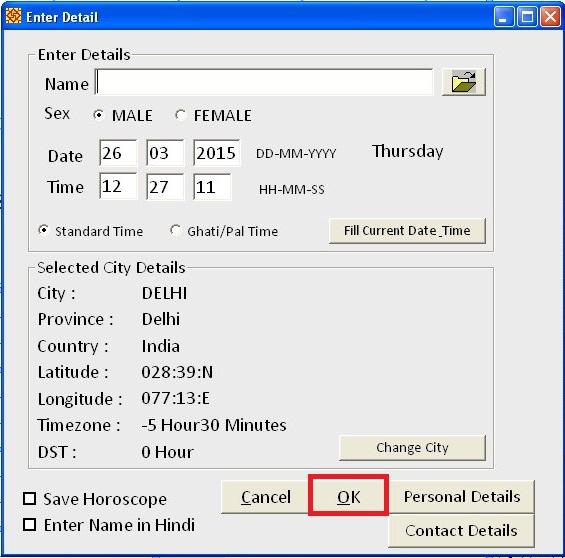
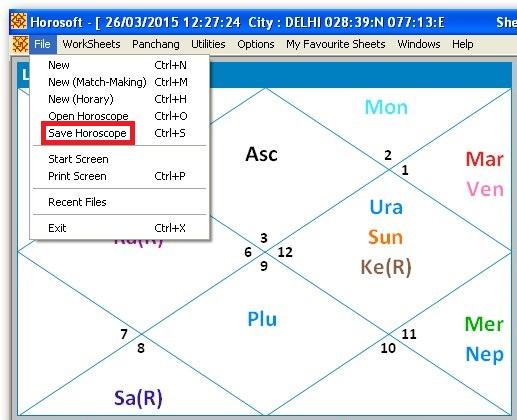
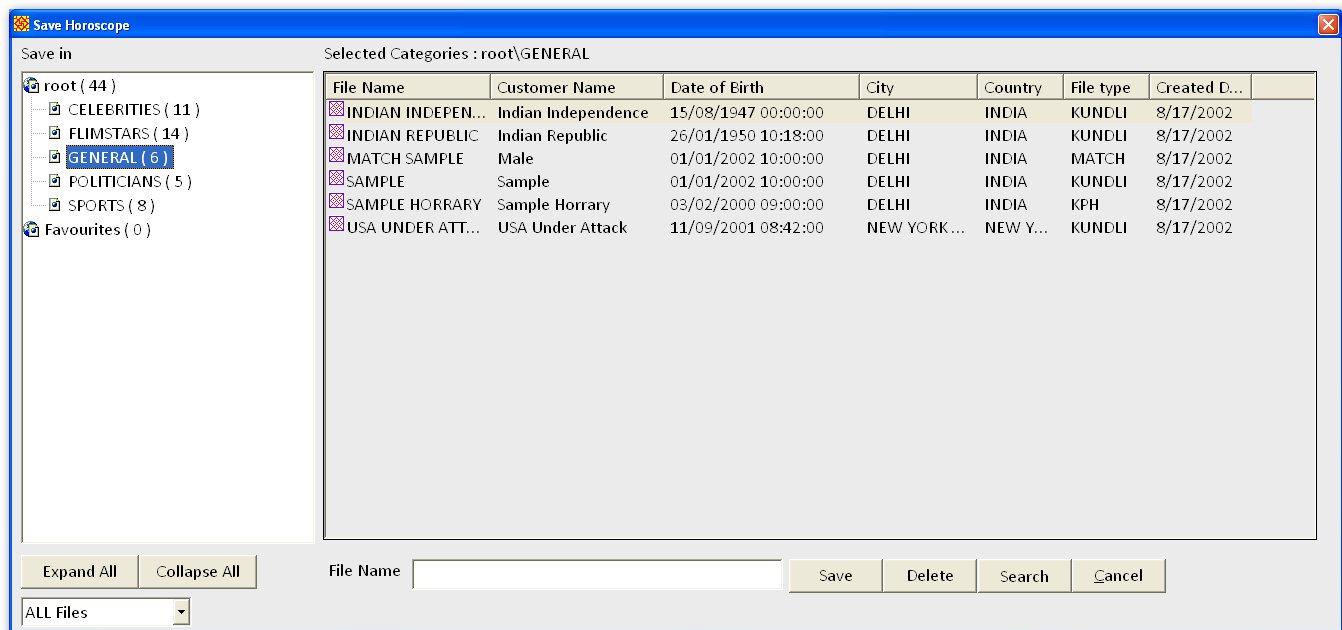
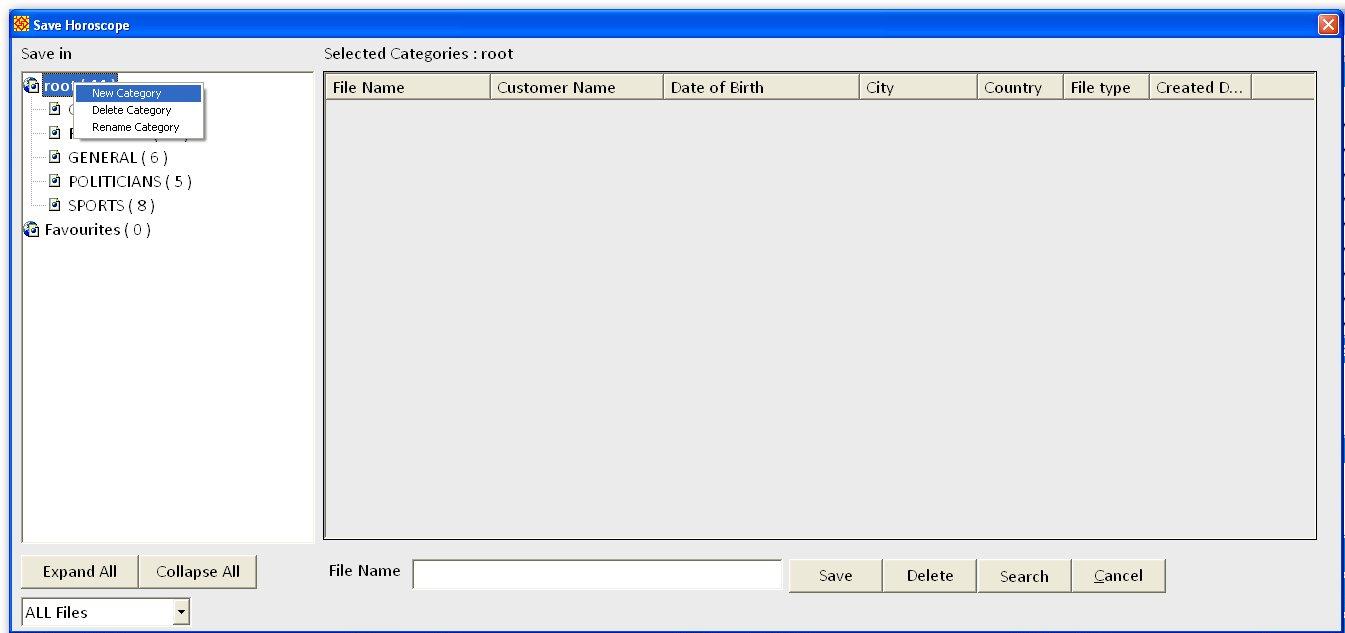
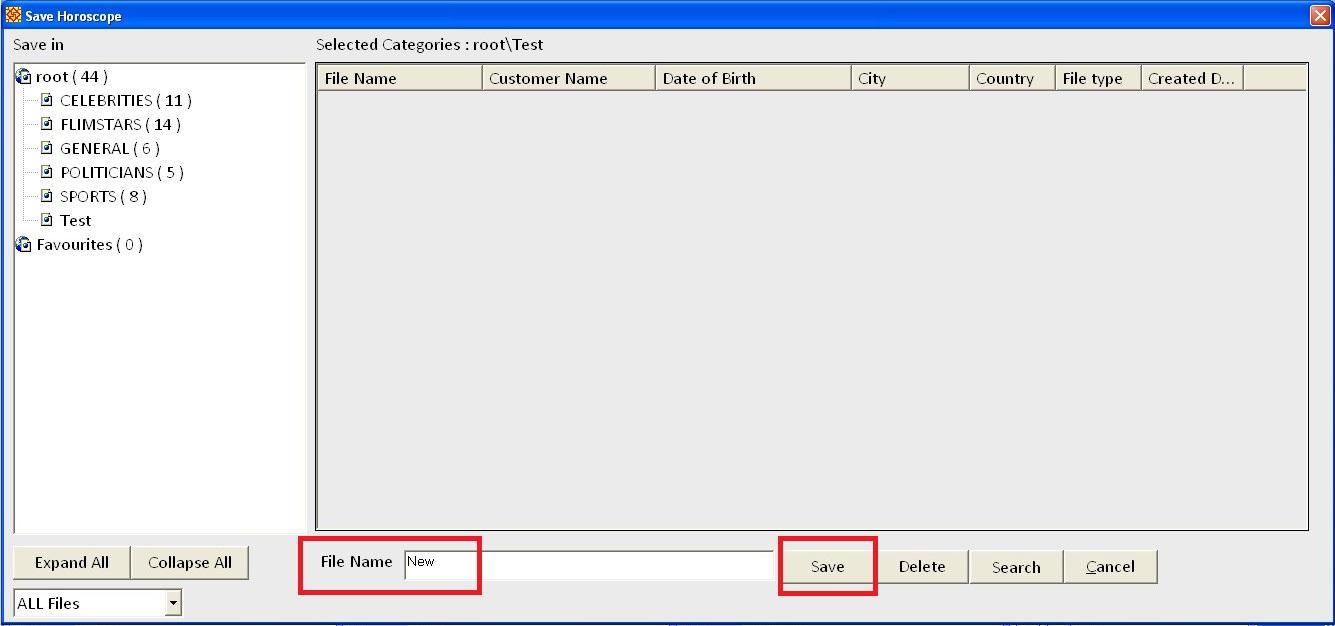
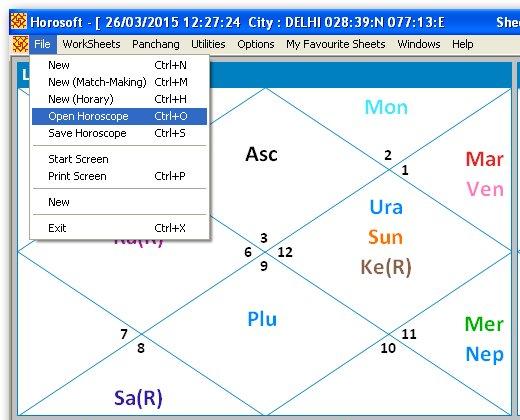
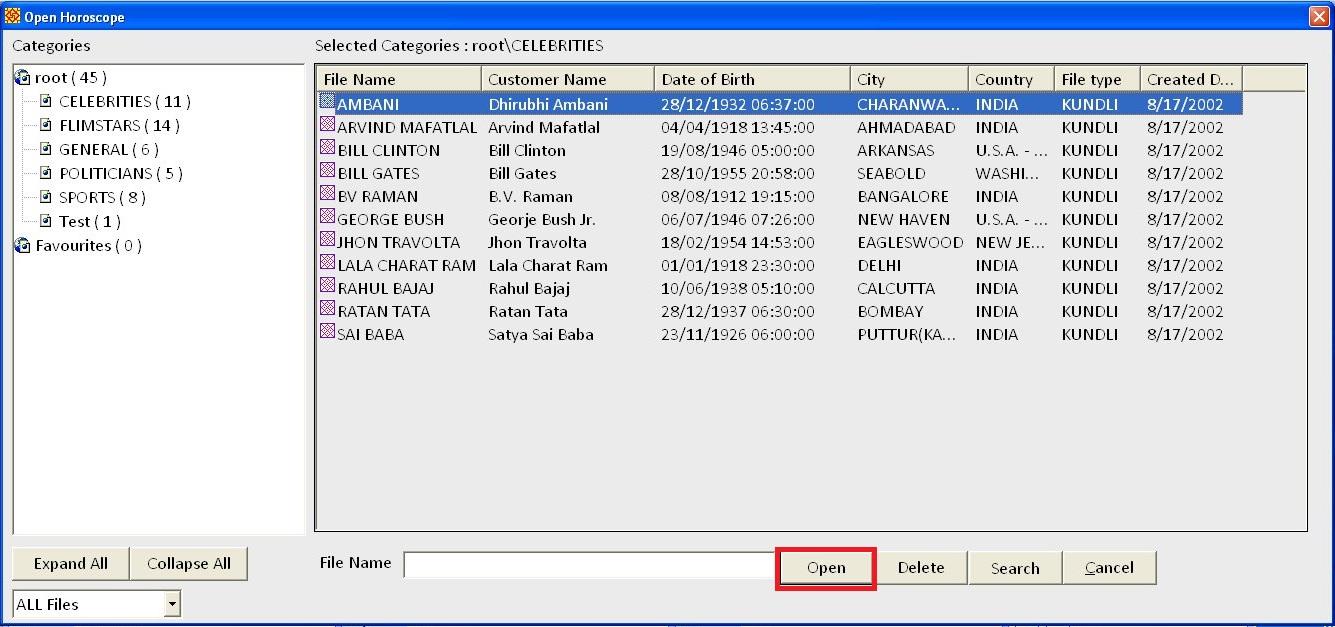
You can create custom worksheets by following the video:
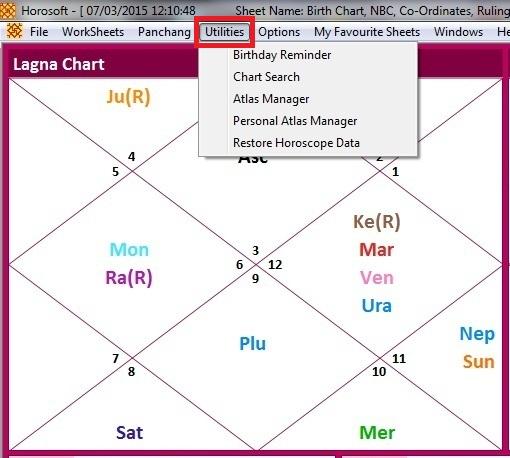
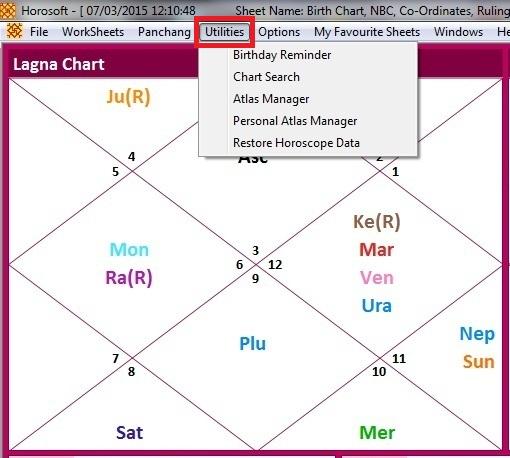
User_data.mdb.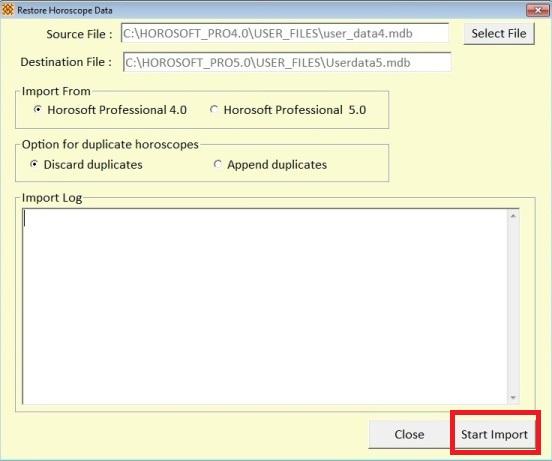
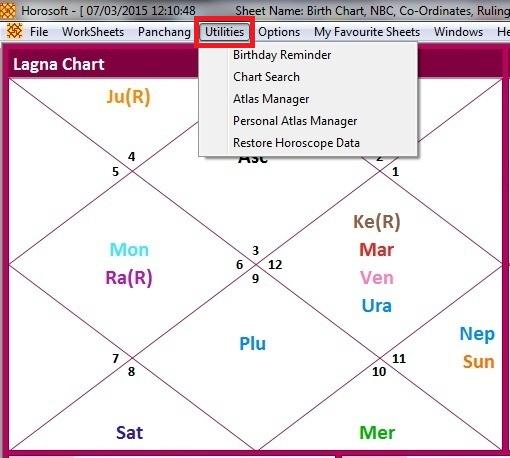
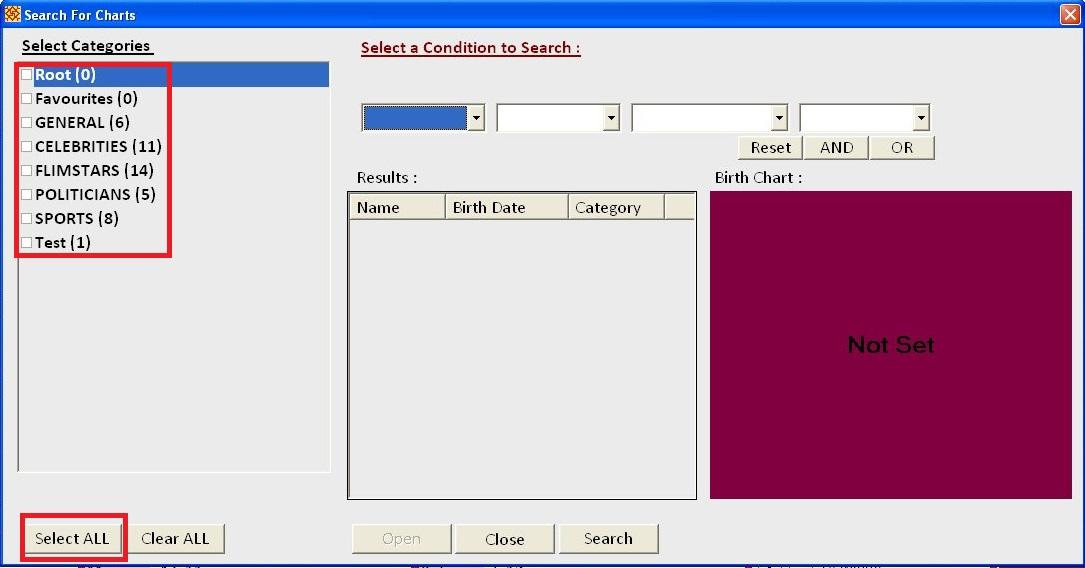
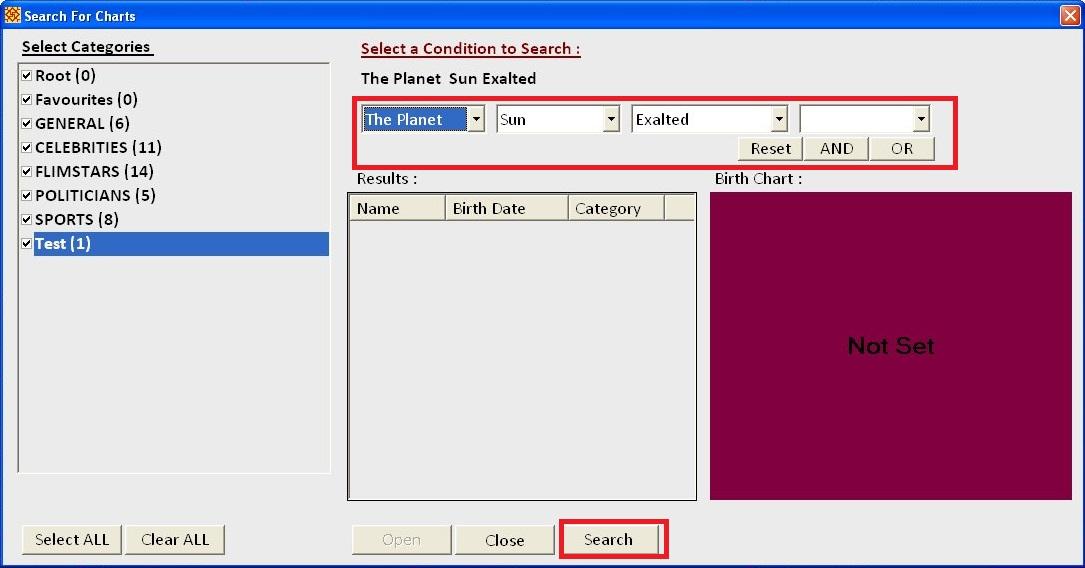
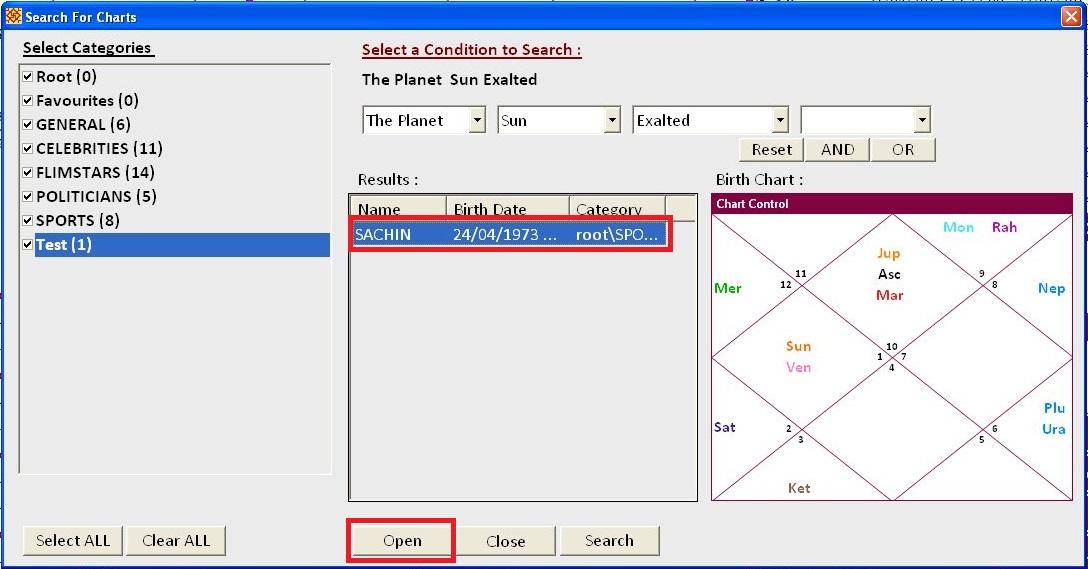
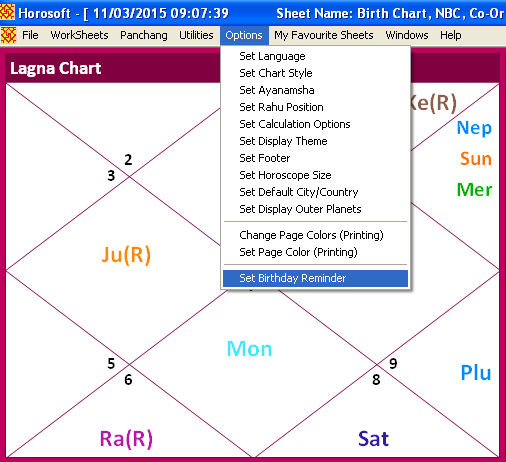
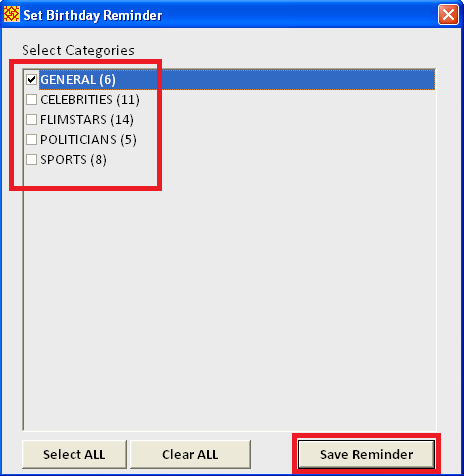
Watch the video for full instructions on using the right panel: